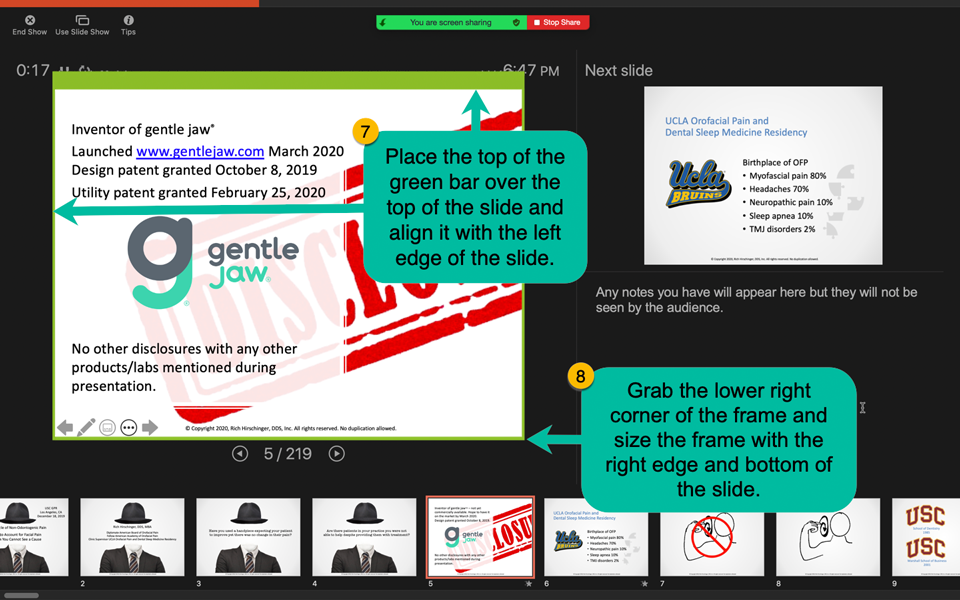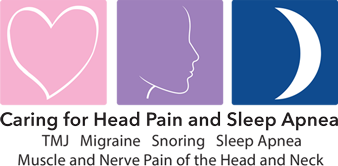
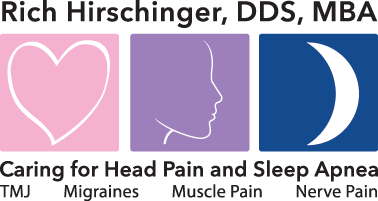
Rich Hirschinger, DDS, MBA
Diplomate American Board of Orofacial Pain
9615 Brighton Way, Suite 323
Beverly Hills, CA 90210
888.981.8981
Diplomate American Board of Orofacial Pain
9615 Brighton Way, Suite 323
Beverly Hills, CA 90210
888.981.8981
How to Use Microsoft Powerpoint in Presenter View on a Zoom Videoconference and See Your Notes
Here are the eight easy steps to take to present a PowerPoint presentation in Zoom and view your notes but the audience will only be able to see the slides being presented.
1. Click Share Screen
2. Click Advanced
3. Click Portion of Screen
4. Click Share
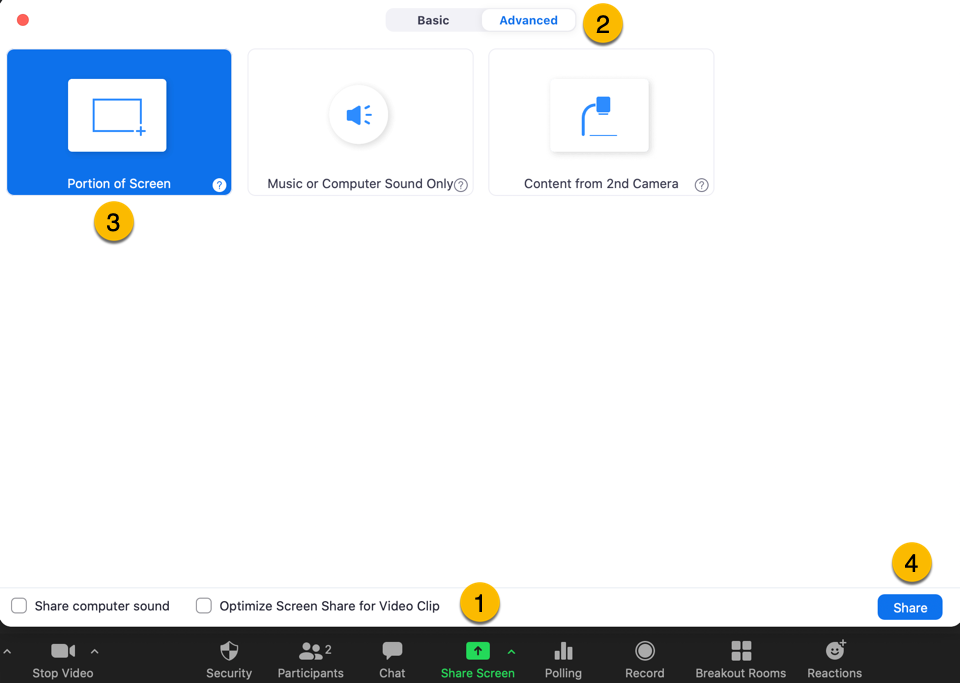
5. Select PowerPoint to share.
6. Place PowerPoint in Presenter mode.
7. Place the top of the green bar over the top of the slide and align it with the left edge of the slide.
8. Grab the lower right corner of the frame and size the frame with the right edge and bottom of the slide.
The audience will now only see what appears inside the green frame, which are your slides. They will not see your notes.